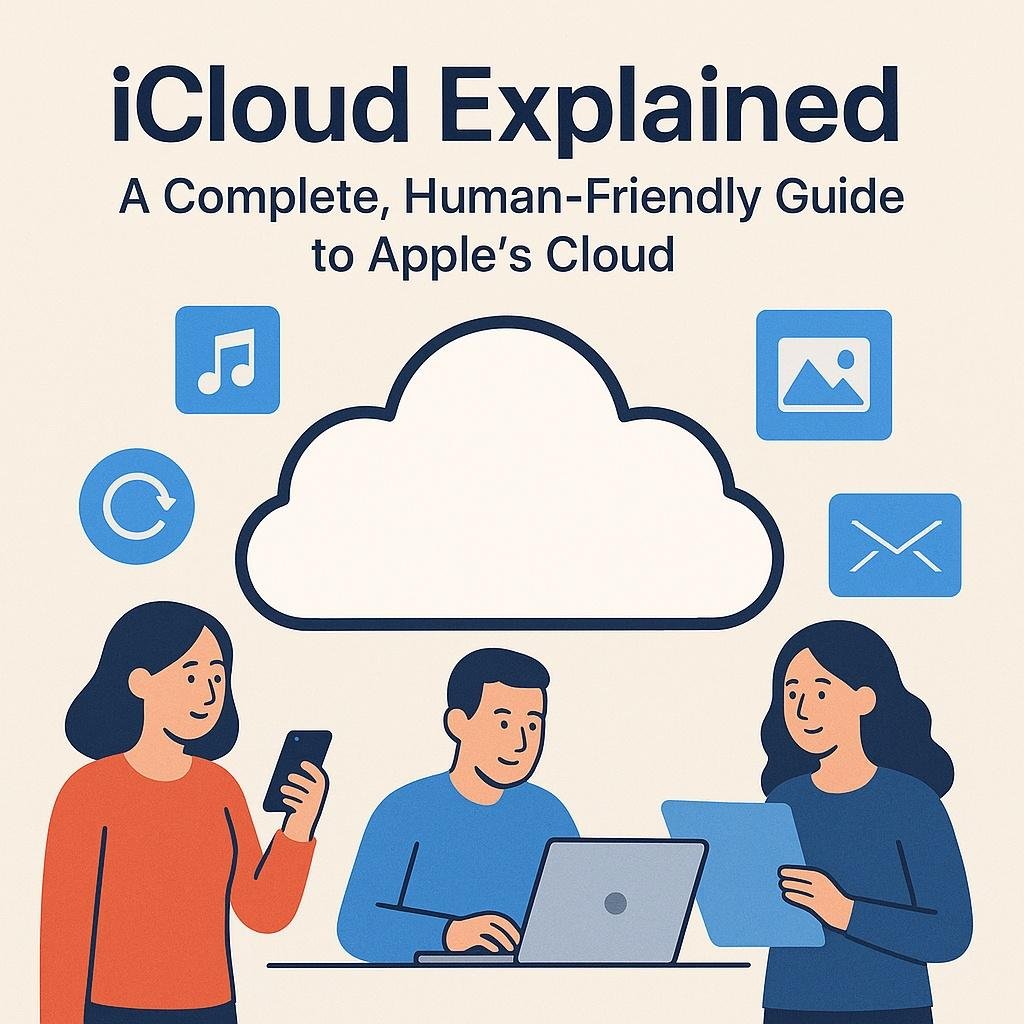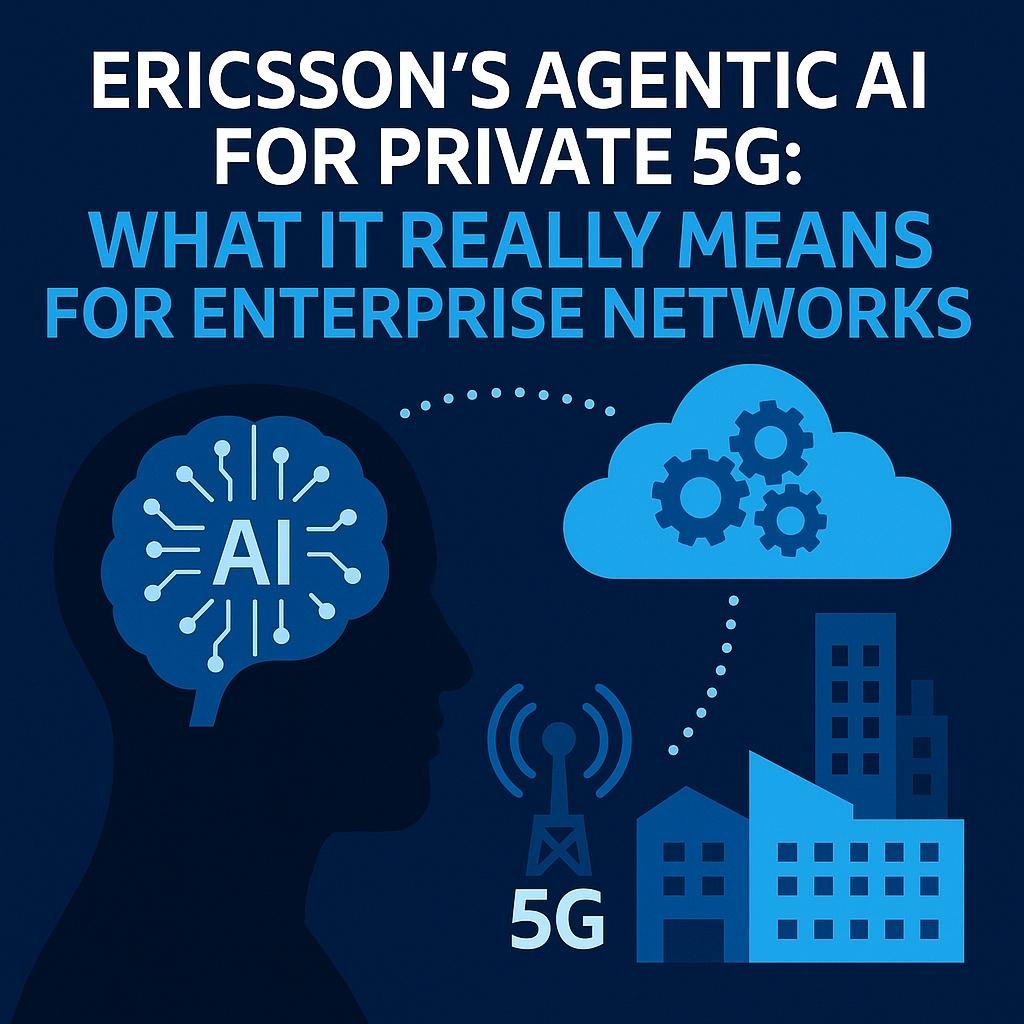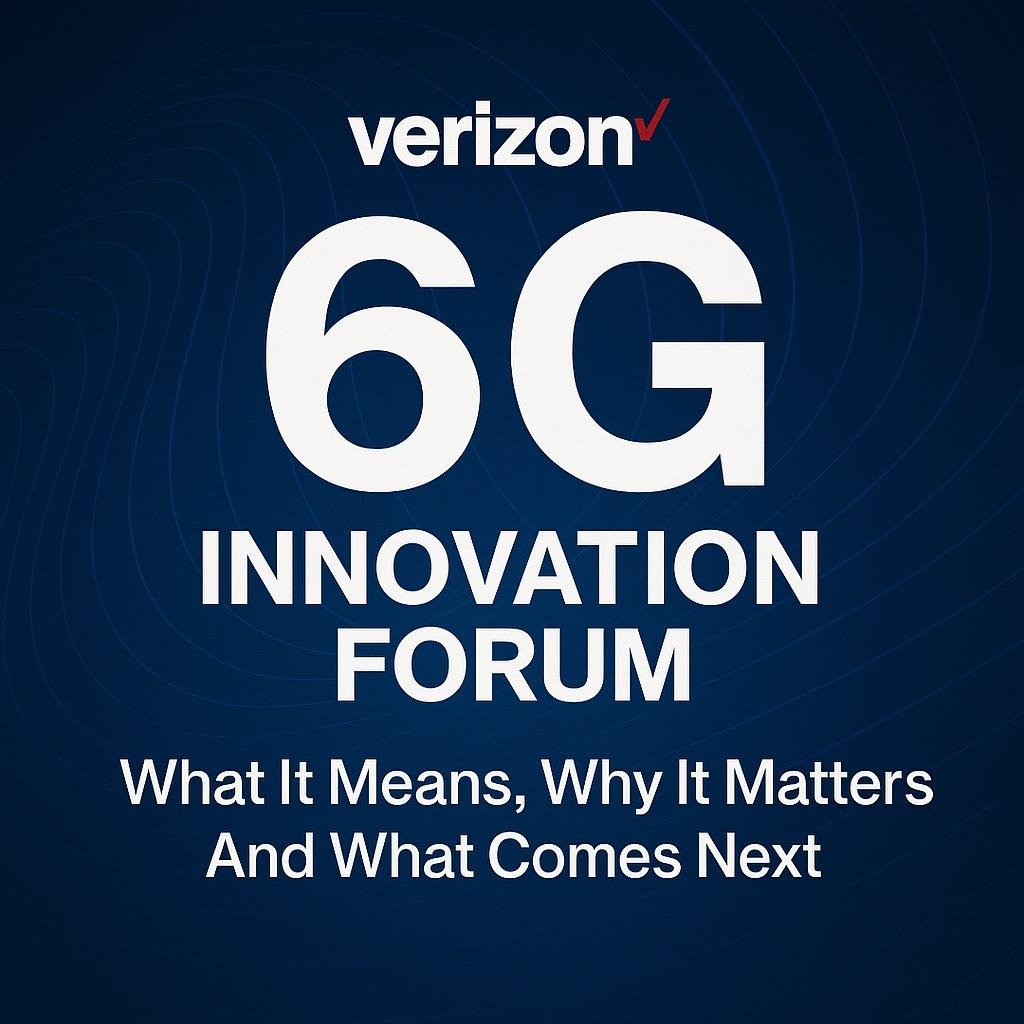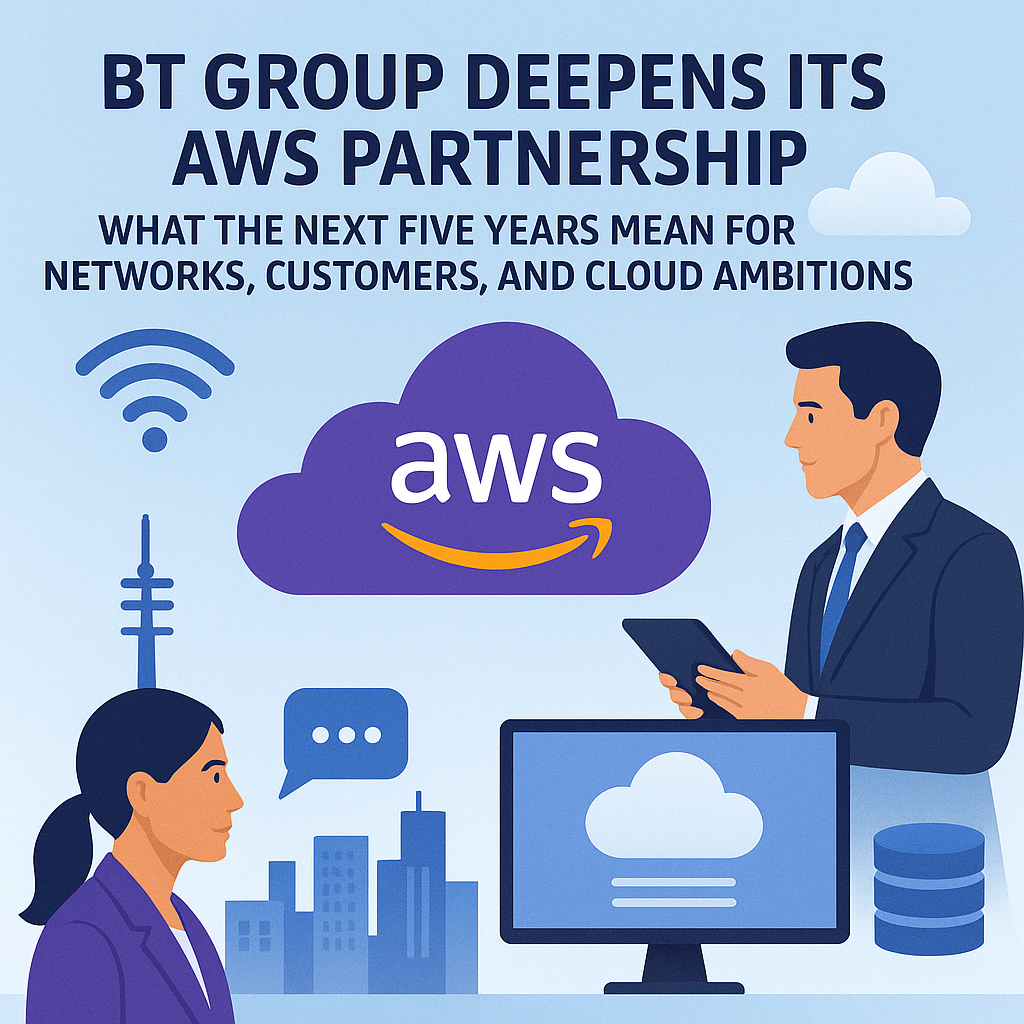Introduction
If you use an iPhone, iPad, or Mac, you already live with iCloud in the background. It is the quiet service that moves your photos from phone to laptop, restores a new device in minutes, and keeps notes, passwords, and calendars consistent. Apple introduced iCloud to replace its earlier online sync service and to make everyday computing feel effortless. Over time, it has grown from a simple backup and sync layer into a secure platform for files, memories, and collaboration. This guide explains what iCloud is, how it works, which features actually matter, and how to set it up safely so it serves you rather than surprises you.
What iCloud Actually Is
At its core, iCloud is Apple’s cloud: a secure place on Apple’s servers where your data can live and stay in step across your devices. Sign in with your Apple account on two or more devices and changes on one appear on the others. Take a photo on your iPhone and see it on your Mac. Start a document on your iPad and finish it in a browser at work. The goal is simple: your stuff should be available wherever you are, without cables or manual file transfers. Every account begins with a small amount of free storage so you can try the basics, and you can upgrade the storage if you need more room.
The Building Blocks You Will Use Every Day
iCloud is not a single app. It is a bundle of services that each solve a daily problem.
iCloud Photos
iCloud Photos stores your entire photo and video library in the cloud so every device sees the same collection. When you edit a picture on your phone, that change appears on your other devices. You can keep full-resolution originals in the cloud and let smaller devices save space with optimized copies. This is a lifesaver on phones that are always near their storage limit.
iCloud Drive
Think of iCloud Drive as a general file cabinet. Save PDFs, spreadsheets, and creative projects and open them from any Apple device or from a web browser. For simple teamwork, you can share a file or folder with others and allow them to view or edit. Clear names and tidy folders make it feel natural.
Device Backups
Backups preserve the essentials on your iPhone or iPad. If you lose a device, you sign in on a new one, choose the backup, and pick up where you left off. It is not a clone of every single byte, but it restores your settings, your app layout, your messages if you store them in iCloud, and the data apps have chosen to back up.
Keychain
Keychain is iCloud’s built-in password vault. It stores logins, Wi-Fi passwords, and verification codes and fills them for you on Apple devices and in the browser. For many people this removes the need to juggle separate password apps.
Mail, Contacts, Calendars, Notes, and Reminders
These everyday tools use iCloud to stay consistent. Update a contact once and it is fixed everywhere. Add a calendar event on your Mac and it appears instantly on your watch. Notes and Reminders sync just as quietly.
Find My
Find My tracks Apple devices and compatible accessories on a map. If something goes missing, you can mark it as lost or remotely erase it to protect your information. You can enable or disable each of these in Settings. Turn on only what you need, and adjust later as your habits change.
iCloud On The Web
Sometimes you are on a borrowed computer or a work PC and still need access. iCloud on the web lets you sign in through a browser to reach Photos, Mail, Drive, Notes, Calendar, and more.
iCloud Plus: Storage And Privacy Extras
If you outgrow the free storage or want added privacy tools, iCloud Plus offers premium features alongside more space. Private Relay hides your IP address and encrypts your Safari browsing to reduce tracking. It focuses on privacy in the browser rather than acting like a full VPN. Hide My Email lets you create unique, random email addresses that forward to your real inbox. Give one to a store or an app and disable it later if it starts receiving spam.
Custom Email Domain allows you to use your own domain for iCloud Mail so your address can reflect your name or business. Home security users can store camera footage with encryption that only they can view. Footage is separated from normal device backup space and is designed with privacy in mind.
Security And Privacy In Practice
A good cloud service is judged by how it treats your data. iCloud protects data in transit and on Apple’s servers. For people who want the strongest possible shield, Advanced Data Protection expands end-to-end encryption to many more categories such as backups, photos, notes, and reminders. Only your trusted devices can decrypt this content. Because of that, recovery becomes your responsibility. Set up two-factor authentication, choose a recovery contact or a recovery key, and keep that information somewhere safe and private.
A Quick Security Routine
Check that two-factor authentication is on and that every device has a passcode. Turn on Advanced Data Protection only after you set up and test your recovery method. Review the devices signed in to your Apple account and remove anything you no longer use. Open iCloud settings and skim each service, especially Photos and Drive, to be sure they match your expectations. Put a monthly reminder on your calendar to check storage usage and shared folders.
Setup That Avoids Hassles
On iPhone or iPad, open Settings, tap your name, and sign in. Under iCloud, choose the services you want. Start with Photos, Drive, and Backup. If you subscribe to iCloud Plus, you will also find Private Relay and Hide My Email there.
On a Mac, open System Settings, select your Apple account, and look for iCloud. The same toggles are available. Consider enabling Keychain so passwords stay consistent.
On Windows, install Apple’s iCloud app if you are allowed to add software. Sign in and pick what to sync. Photos and Drive are usually the most useful on a PC. If you cannot install anything, use the browser to reach your files and mail.
Sync Versus Backup: Know The Difference
People often blame iCloud when a file disappears, but the confusion usually comes from mixing up sync and backup. Sync keeps a single, shared version of content across devices. Delete a synced photo on your phone and it will disappear from your Mac too, because both are looking at the same library in the cloud. Backup is different. It is a snapshot used to restore a device after loss or replacement. If you want an archival copy of specific photos or documents that will never change, create an extra copy outside your synced library or export a dated archive to an external drive. Once you think in these two buckets, iCloud becomes far more predictable.
Smart Storage Planning
Many users hit their storage limit because everything is turned on at once. A calmer approach works better. Decide what truly belongs in the cloud and what can live elsewhere. Families often keep Photos, device backups, and shared folders in iCloud. Older video projects and rarely used archives can live on an external drive. If the free tier is too tight, upgrade to a paid plan and share it with your family rather than juggling separate accounts. Check the storage breakdown in Settings to see which service uses the most space and make conscious choices. Trim what you do not need and you reduce clutter as well as cost.
Everyday Tips For A Smoother Experience
When you buy a new iPhone, restore from an iCloud backup to save time. In Photos, choose optimized storage on smaller devices so the originals live safely in the cloud and you still have room for apps. In Drive, favor simple folder names that make sense to everyone who needs the files. With Hide My Email, create addresses that describe their purpose so you can identify them at a glance.
Let Keychain suggest strong passwords and avoid reusing old ones. Add two-step verification codes directly into saved logins so your phone can fill them automatically. If you share a library or a family pool of storage, take five minutes to explain the basics to everyone. A short chat about what happens when you delete a shared file prevents accidents later.
Troubleshooting Without Panic
If a device shows outdated data, sign out of your Apple account on that device and sign back in after a restart to force a clean sync. If Photos looks incomplete, leave the device on Wi-Fi and connected to power for a few hours so it can reconcile a large library. If you accidentally delete a file or a photo, check the Recently Deleted sections in Photos or iCloud Drive on the web. There is a grace window before permanent deletion. If you enabled Advanced Data Protection and you lose access, use your recovery key or recovery contact. With that feature turned on, support cannot decrypt your content for you, which is the point of the feature.
Who Benefits Most
Individuals who move between phone, tablet, and laptop benefit the most. Students keep notes and documents synced without thinking. Parents appreciate shared photo albums and one storage plan for the household. Small teams can collaborate on basic documents without extra software. Photographers gain a single source of truth for their library so edits are consistent. Travelers can walk up to almost any computer, log into the web dashboard, and get work done.
What iCloud Is Not
It is not a full system image of your Mac that you can boot from. It is not an unlimited, free photo archive. It is not a full VPN for every app on your device. It is not a magic fix when you delete a file everywhere and only later decide you wanted it back. When you treat it for what it is: a reliable sync and backup platform with strong privacy options, it becomes one of the most helpful parts of the Apple ecosystem.
Conclusion
iCloud is designed to fade into the background. When you set it up with intention, it does exactly that. Your photos stay safe, your devices feel like one, and your essential information follows you without effort. Use the pieces that fit your life, skip what you do not need, and revisit your choices a few times a year. Add iCloud Plus if you want more privacy tools and storage. Turn on Advanced Data Protection if you want the strongest guardrails and you are prepared to manage recovery. Approach it this way and iCloud becomes not just a convenience but a durable part of how you protect your digital life.